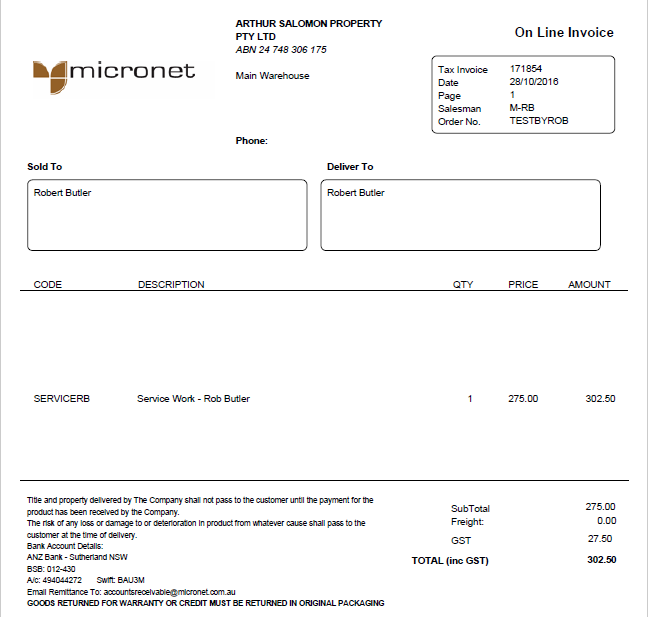![]()
Technical Tip
To view or print invoices, credit notes or payments for the current period, see "Account".
The History tab on the My account screen allows you to view your account history over a specified period of time. It displays invoices, credit notes and payments where the transaction has been fully allocated (i.e. there is no outstanding balance) and after End of Month has been run. You can also use this tab to reprint invoices for previous periods.
|
|
|
Technical Tip To view or print invoices, credit notes or payments for the current period, see "Account". |
To view your account history:
Refer to "My Account".
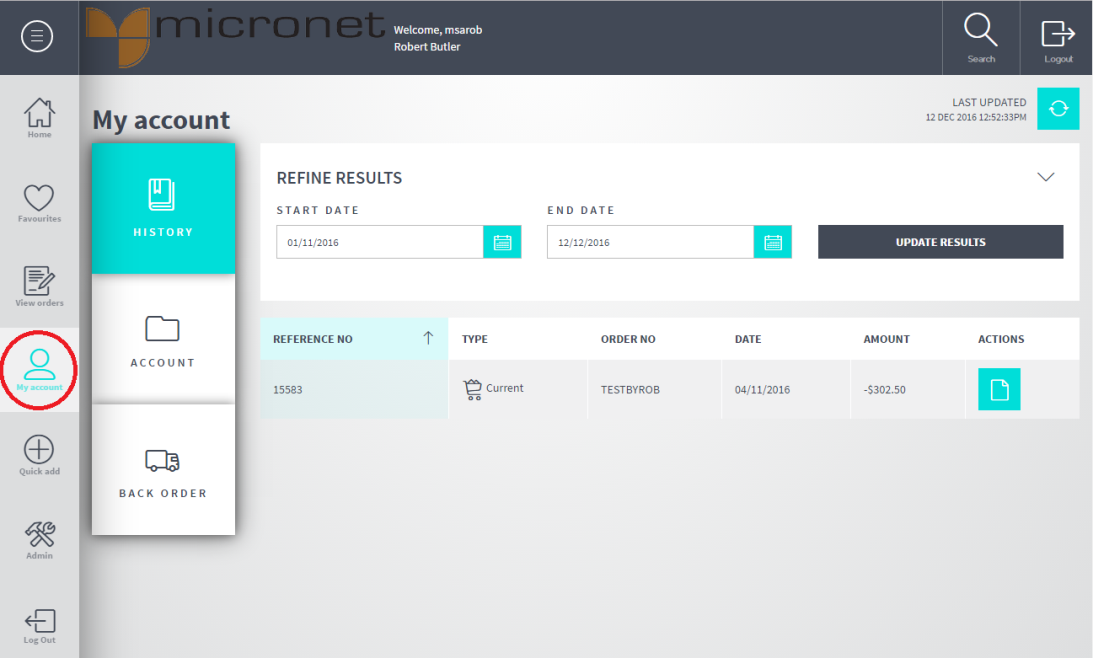
You can also press the calendar button next to either field to select your dates.

Micronet displays all invoices, credit notes and payments for the selected dates.
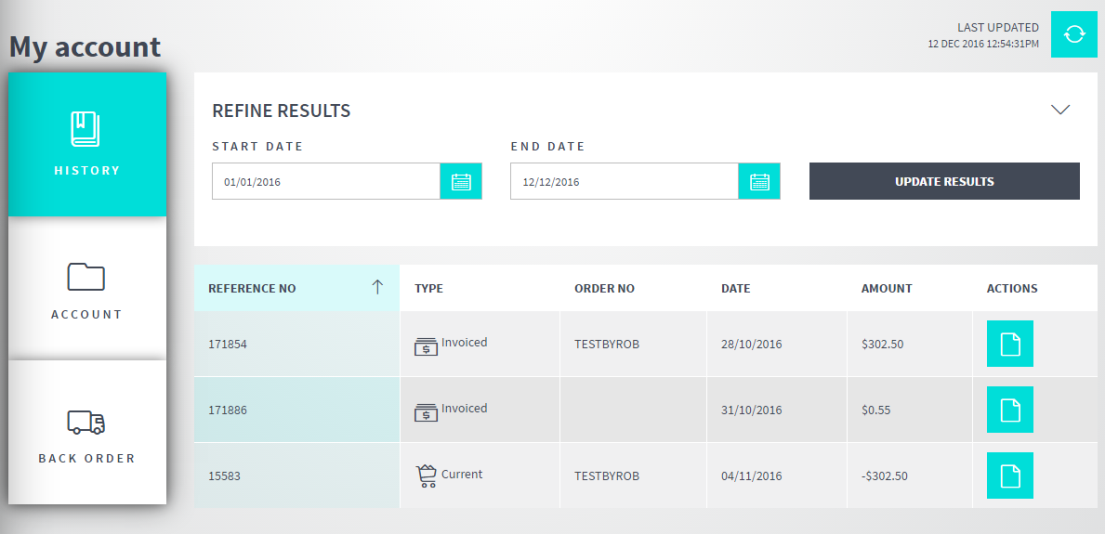
For example, to sort the invoices by date, click on the Date column heading; to sort by reference number, click on the Reference Number column heading. Click on the same heading again to switch between ascending and descending order.

Micronet creates a PDF file for the invoice.