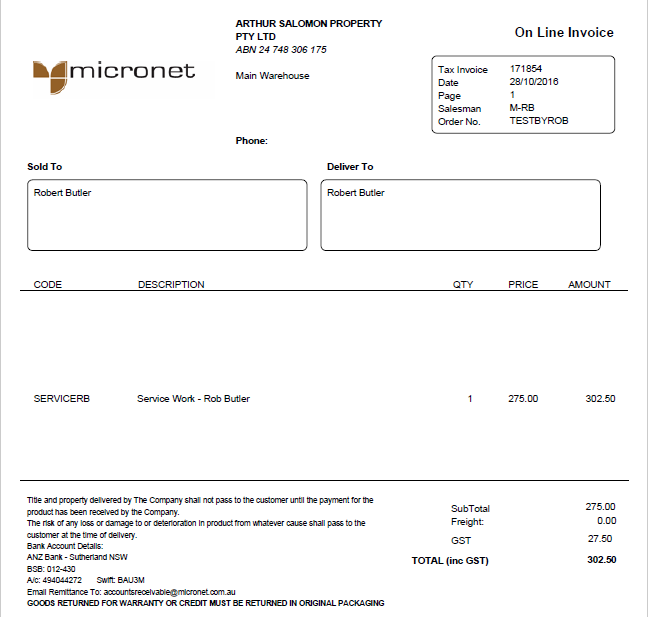![]()
Technical Tip
To view or print invoices, credit notes or payments for previous periods, see "History".
The Account tab on the My account screen allows you to view your account balance and all invoices, credit notes and payments for the current period.
|
|
|
Technical Tip To view or print invoices, credit notes or payments for previous periods, see "History". |
To view your account balance and outstanding transactions:
Refer to "My Account".
Micronet displays the My account screen - Account tab.
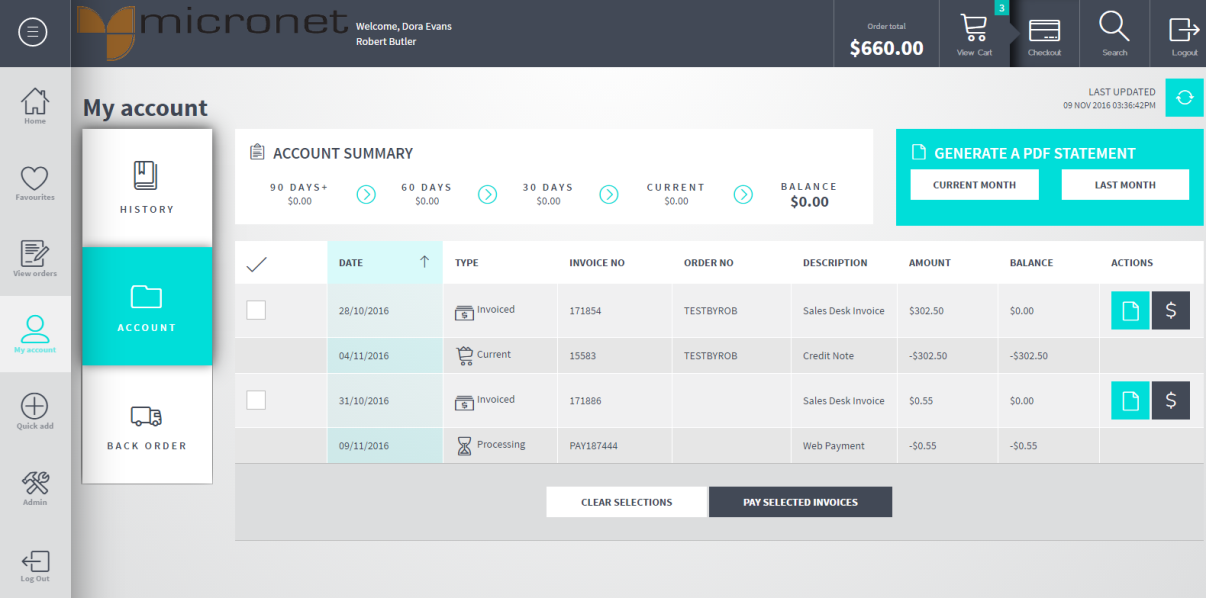
This screen displays the following details:
|
|
Field |
Value |
|---|---|---|
|
|
Account Summary |
|
|
|
90+ Days |
The amount owed for three months prior to the current month. |
|
|
60 Days |
The amount owed for two months prior to the current month. |
|
|
30 Days |
The amount owed for the previous month. |
|
|
Current |
The amount owed for the current month. |
|
|
Balance |
The total outstanding amount owed. |
|
|
Individual transactions |
|
|
|
Date |
The date the transaction was created. |
|
|
Type |
The status of the order – see "View Orders" for a list of statuses. |
|
|
Invoice No |
The transaction number. |
|
|
Order No |
The customer order number. |
|
|
Description |
A description of the transaction. This can be:
|
|
|
Amount |
The transaction amount. |
|
|
Balance |
The outstanding balance on the transaction. |
For example, to sort the transactions by date, click on the Date column heading; to sort by transaction number, click on the Invoice Number column heading. Click on the same heading again to switch between ascending and descending order.
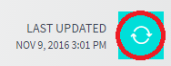

|
|
|
Technical Tip You can't reprint payments or journals. |
Micronet creates a PDF file for the invoice or credit note.