![]()
Technical Tip
You can also use the Favourites screen to view promotional items (specials) and contracted items, which are illustrated in the following topics. You can also view promotional items on the Promotions screen – see "Promotions".
You use the Favourites button on the navigation bar to select favourite items that you have “shortlisted”. This means that, rather than searching through the entire catalogue for items you purchase regularly, they can all be accessed in the one place.
You tag items as favourites when you are placing an order – see "Add to Favourites" earlier in this manual.
|
|
|
Technical Tip You can also use the Favourites screen to view promotional items (specials) and contracted items, which are illustrated in the following topics. You can also view promotional items on the Promotions screen – see "Promotions". |
To view your favourites:
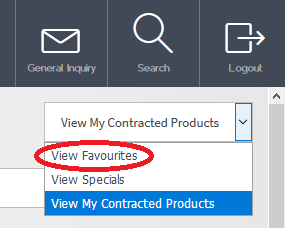
Micronet displays the Favourites screen showing all the items you have tagged as favourites.
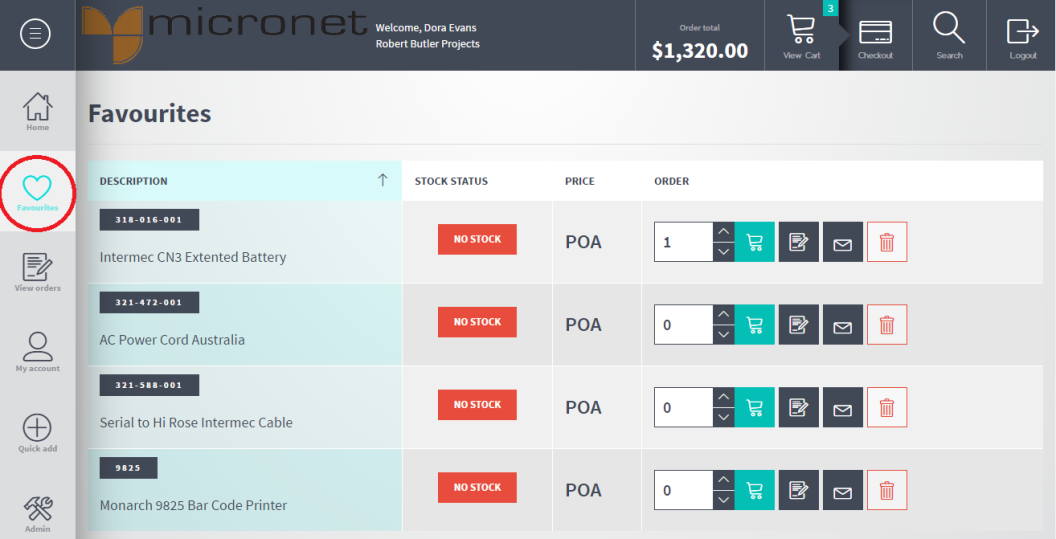
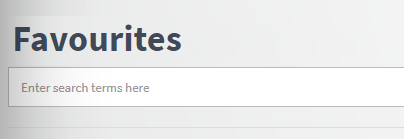
|
|
|
Technical Tip If your search returns no results, you can select the Search Site Wide button to perform the search on all items on the ECOM site. This is the same as selecting the Search button at the top of the screen – see "Searching for Items".
|
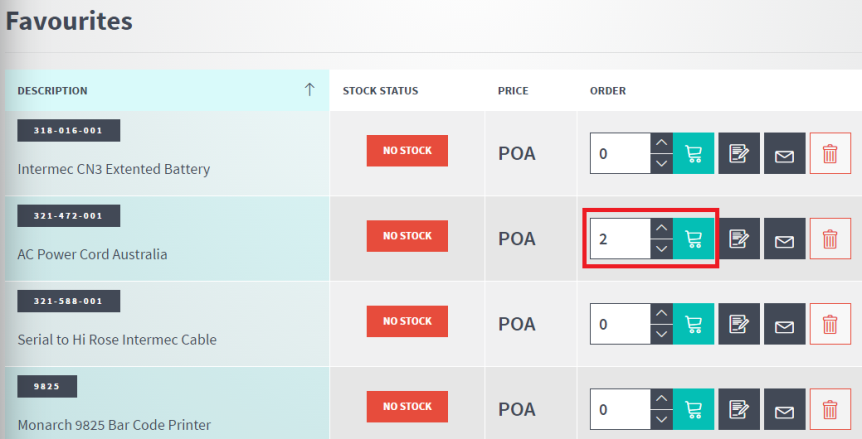
All the other functions that are available when you are placing an order – such as adding notes and sending email inquiries – are also available on the Favourites screen. For more information, see either "Placing an Order in List View" or "Placing an Order in Grid View".
