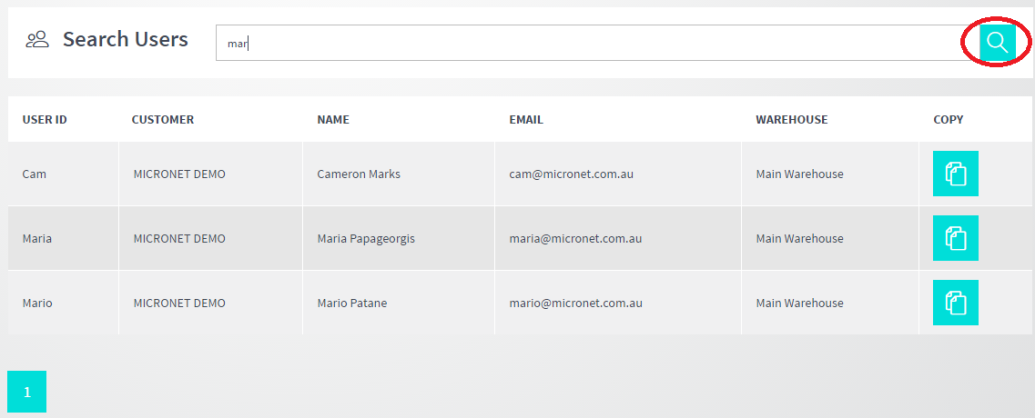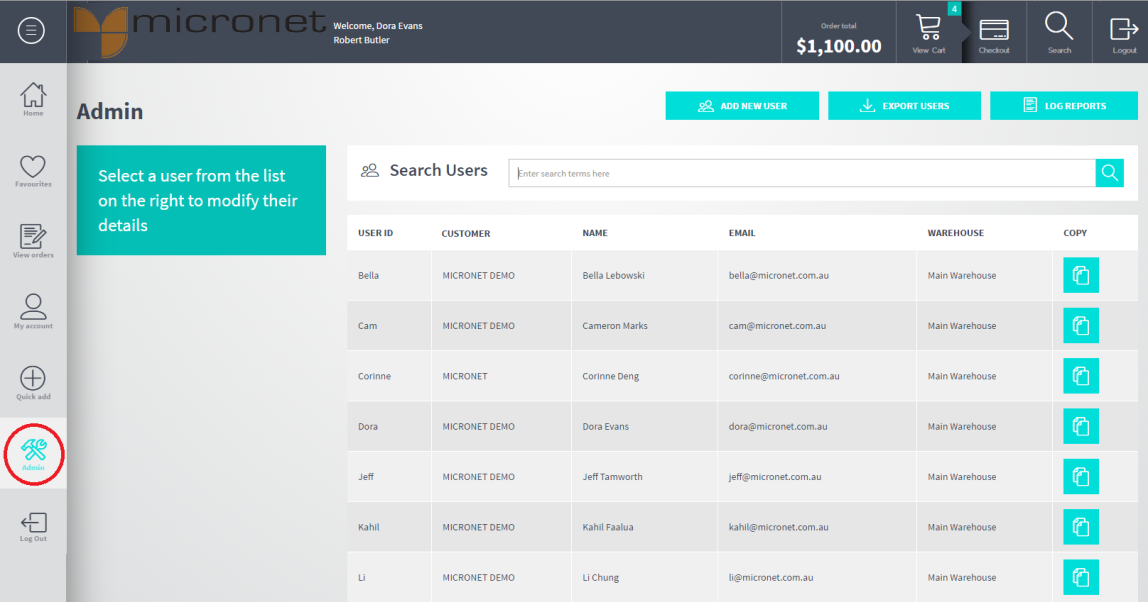
You use the Admin button on the navigation bar to create and maintain Micronet ECOM users, and to replicate data from Micronet.
Micronet displays the Admin screen showing a list of current Micronet ECOM users.
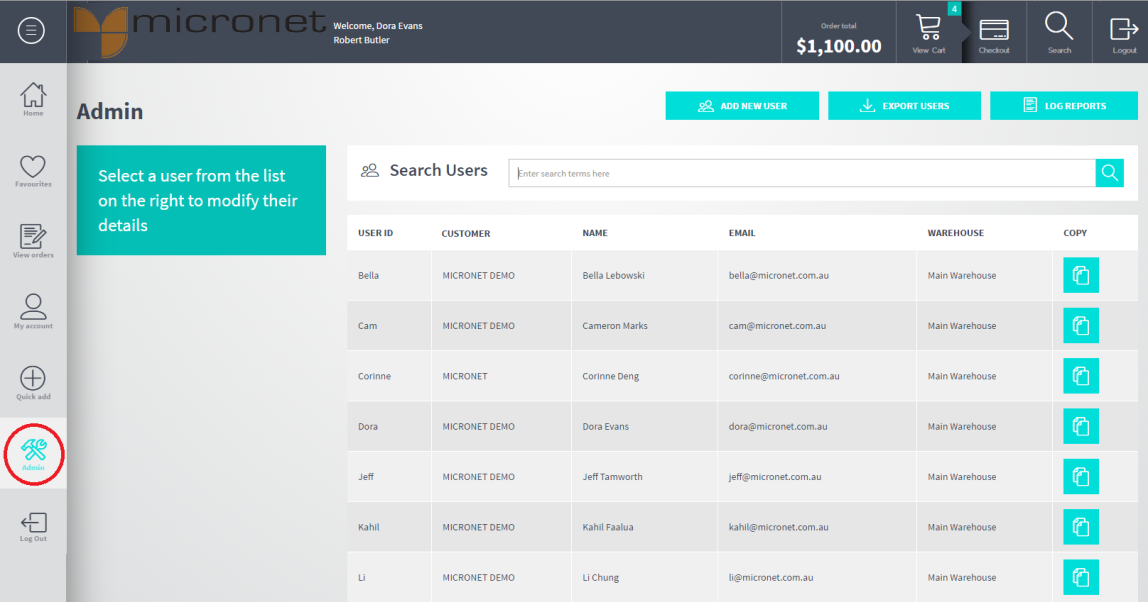
For example, to sort the users by name, click on the Name column heading; to sort by warehouse, click on the Warehouse column heading. Click on the same heading again to switch between ascending and descending order.
You can also enter part of a user ID, name or email address to search for all users containing the characters you enter. For example, by entering "mar" in the screen below, Micronet displays all users containing those letters in either their user ID, name or email address.
Micronet displays all users containing the characters you entered.