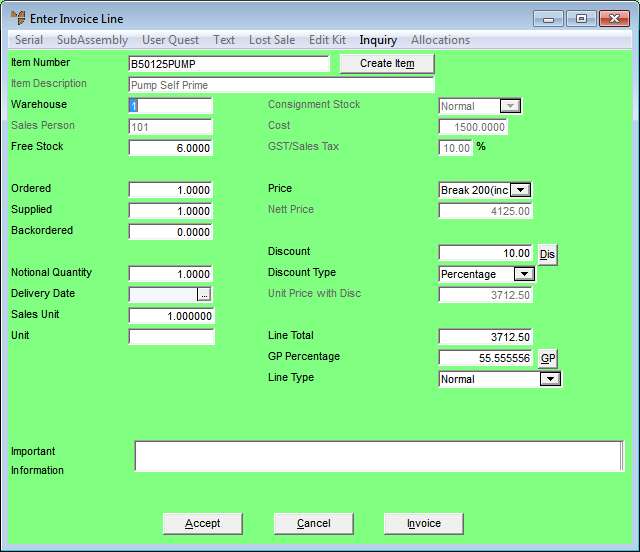
You create a field service order in MDS as a normal invoice. The only difference is when you post the order.
Micronet displays the Invoice Creation screen.
Micronet displays the Invoice Header screen.
Micronet redisplays the Invoice Creation screen.
Micronet displays the Enter Invoice Line screen.
You don't need to add labour lines to the order. Labour lines are created automatically when the order is completed on the PDA and sent back to Micronet.
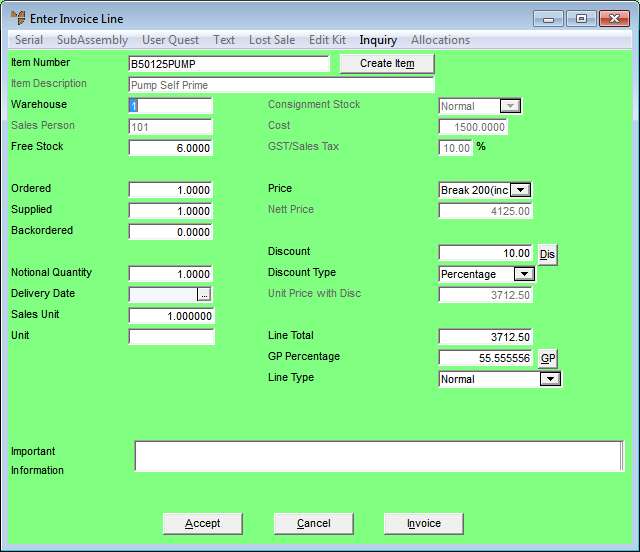
Micronet redisplays the Invoice Creation screen.
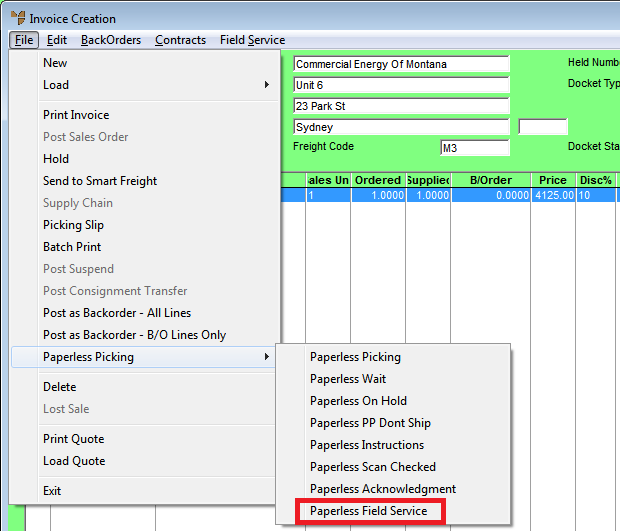
Micronet saves the order, assigns the field service order number, and puts the stock lines on hold. The order then waits in the paperless queue to be assigned to a field service employee via the Wide Warehouse Scheduler - Field Service tab. In all other respects, the field service order behaves the same way as a paperless slip.