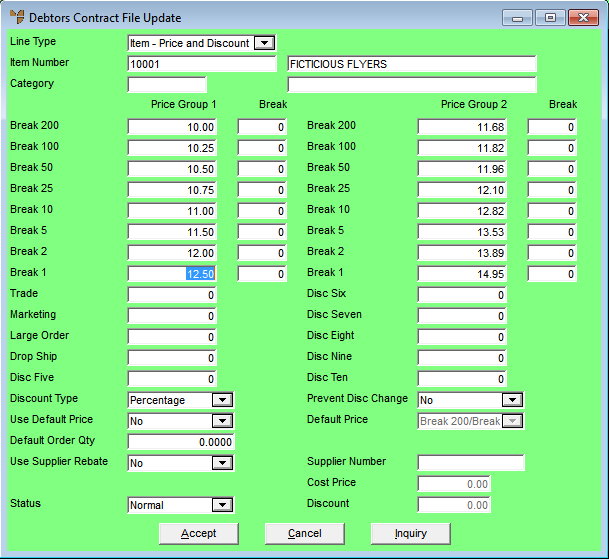
Once you have created a debtor contract, you need to add the contract items and/or product categories. You can then select whether to create an item sell price, an item discount, or a product category discount.
To create an item sell price for a customer or range of customers:
Micronet displays the Debtors Contract File Update (Secondary) screen.
|
|
Field |
Value |
|
|
Line Type |
Select Item - Price and Discount as the type of pricing you want to apply to the contract item. You select this option when you want to set a specific sell price for an item in the debtor contract and / or apply a discount. |
|
|
Item Number |
Enter or select the ID of the item to which this contract pricing applies. |
|
|
Price Groups / Price Breaks |
Enter a sell price at Break 1 in Price Group 1. When the contract is assigned to a customer, this price displays during sales invoicing. |
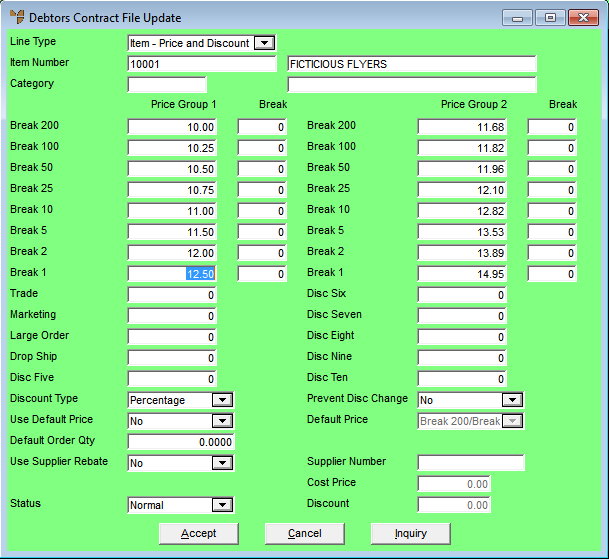
|
|
|
Technical Tip Sell prices cannot be changed during the sales invoicing process when the Prevent Disc Change field is set to Stop all Prices. This setting also ensures that supplier rebates, if set up, are not negated during the sales invoicing process. |