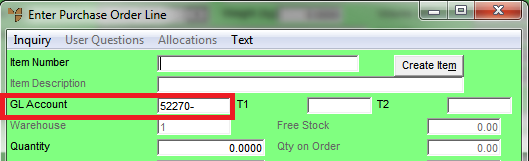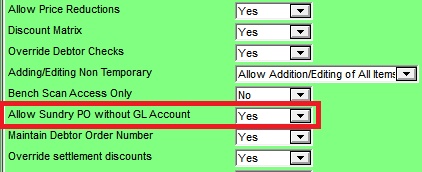
Purchase orders can also be generated for the purchase of sundry (non-stock items) – such as stationery, motor vehicles, etc.
First you need to configure users for non-stock purchase orders.
Micronet displays the User File Update screen - Main tab.
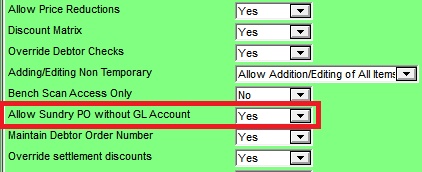
If you set this field to Yes, the user receiving a non-stock purchase order can enter the GL account, or they can leave the GL account blank and allow it to be entered by the user who enters the invoice.
If you set this field to No, the user receiving a non-stock purchase order must enter the GL account.
You also need to setup the suppliers that you order non-stock items from, e.g. a stationery supplier.
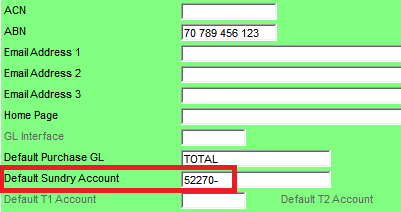
If an account is set in this field, it automatically defaults in the GL Account field on each purchase order line when you create a purchase order for this supplier.