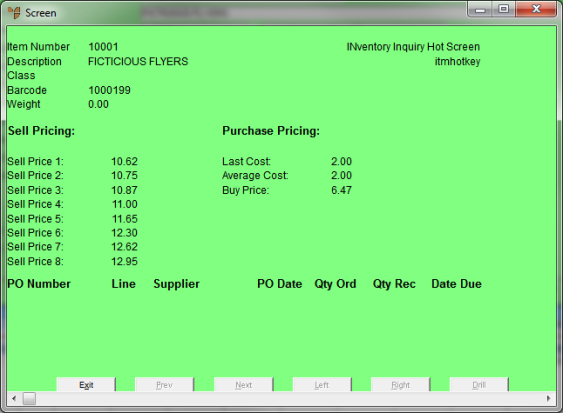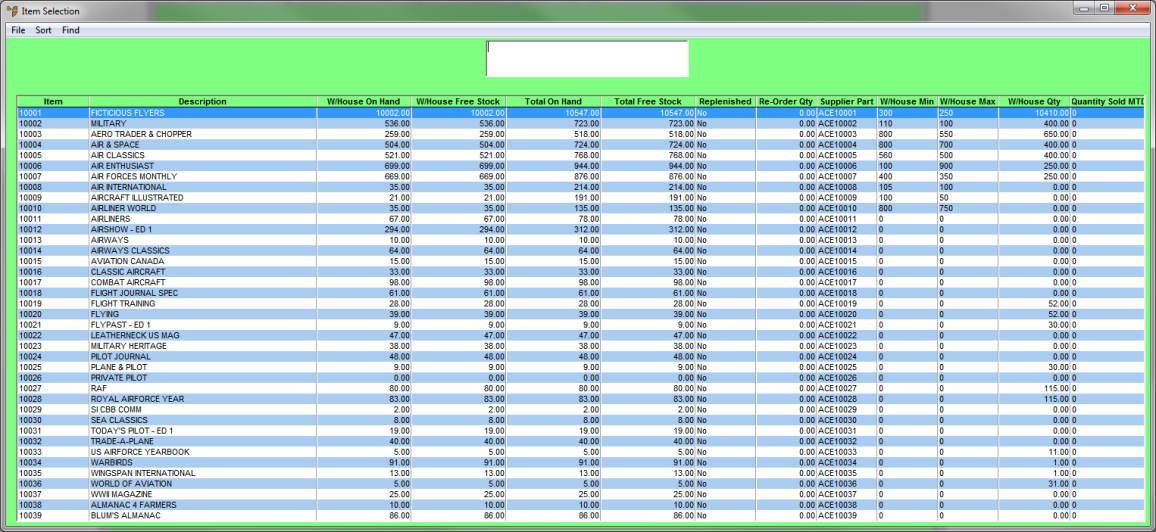
This section looks at two of the most commonly used purchasing inquiries in Micronet:
An item inquiry displays the item details, such as product category and pricing details, as well as the item's status and quantity information.
To view an item inquiry:
Micronet displays the Item Selection screen.
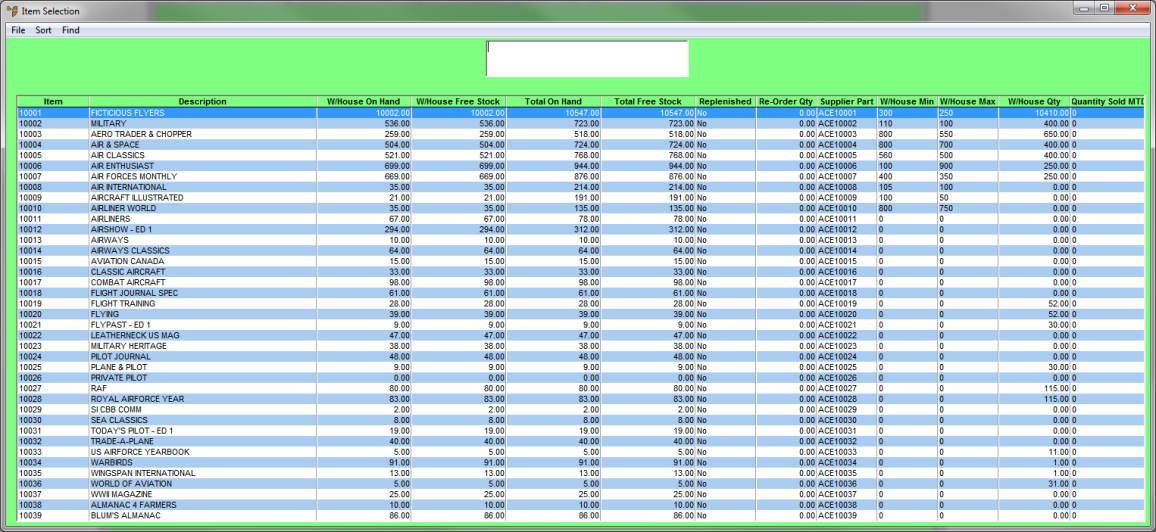
|
|
|
Technical Tip Any warehouse details displayed on this screen, e.g. W/House On Hand or W/House Free Stock, show information for your default warehouse. |
Micronet displays the Item Inquiry screen showing the item details.
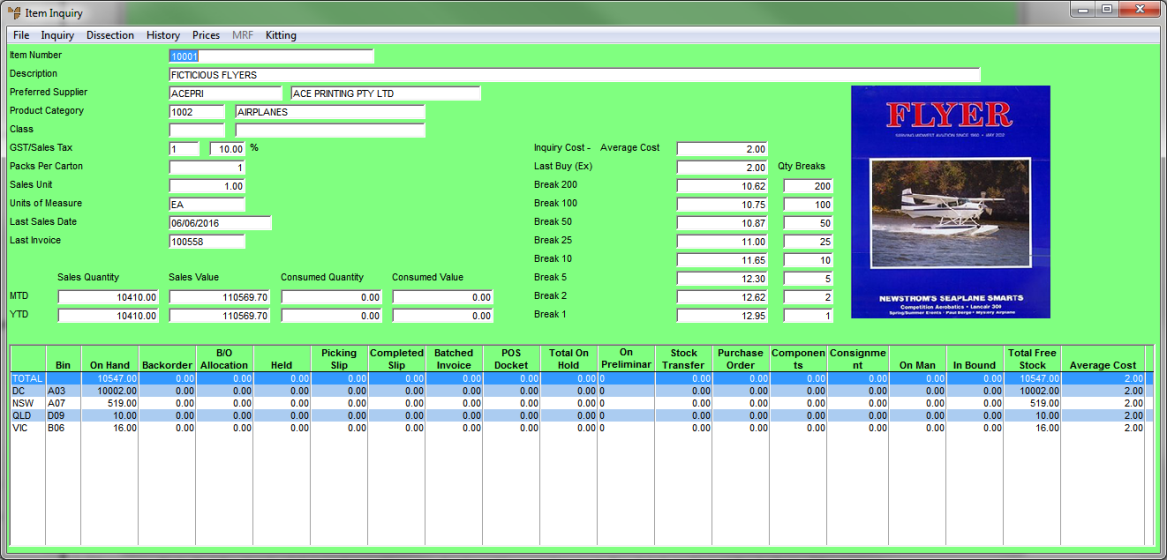
Note that the item's status and quantities are displayed by warehouse in the detail section at the bottom of the screen.
For example, you can double click on the Bin column header to sort by bin number, or double click on the first column header [Warehouse] to sort by warehouse ID. You can only sort on selected columns. Micronet saves this change so items are sorted in that order the next time you display this screen.
Micronet also saves this change so the screen always displays this way.