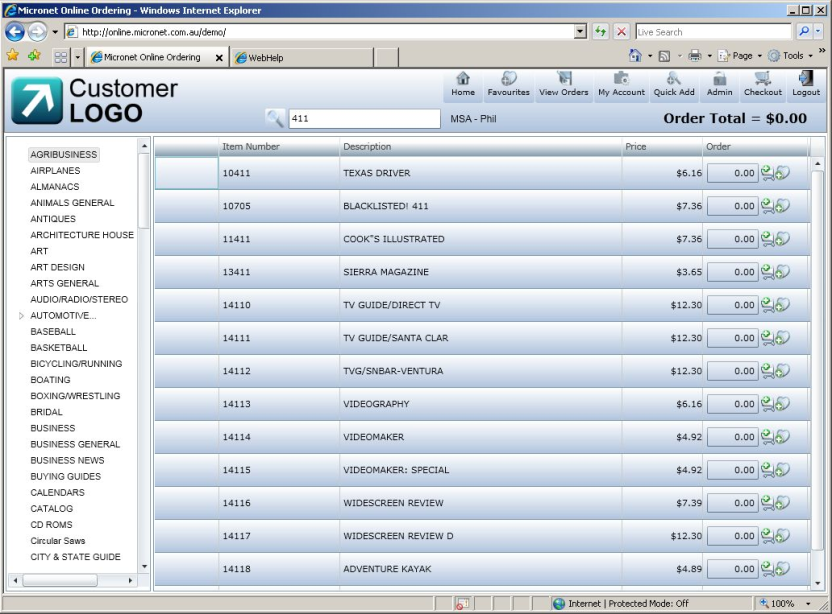When you are placing an order, you can use the search box located just below the navigation bar on the MOO screen to search for items.

Search
Refer to either "Placing an Order in List View" or "Placing an Order in Tile View".
You can also enter part of an item code or description to search for all items containing the characters you enter. For example, if you enter "tes", MOO will display all items containing those letters in either the item number or description, e.g. TES001, Test Drive, Tastes of the World, Contest, Notes, etc. Items that are in product categories containing those characters may also be displayed depending on your MOO configuration.
|
|
|
Technical Tip You can also search by debtor part number or supplier part number. |
MOO displays all items containing the characters you entered.