
You use the Favourites button on the navigation bar to select favourite items that you wish to “shortlist”. This means that, rather than searching through the entire catalogue for items you purchase regularly, they can all be accessed in the one place.
You tag items as favourites when you are placing an order. For more information, refer to "Add to Favourites".
To view your favourites:

|
|
|
Technical Tip If the Favourites button has a small down arrow next to it, it means that the online store has setup contract favourites for one or more customers. Click on the arrow to display the contract favourites. |
MOO displays the Favourites screen showing all the items you have tagged as favourites.
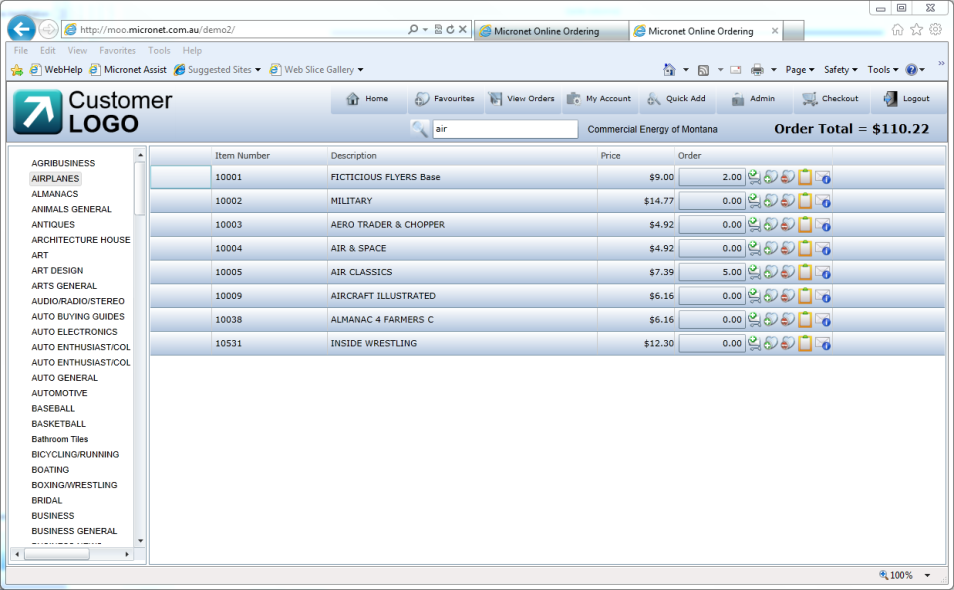
All the other functions that are available when you are placing an order are also available on the Favourites screen. For more information, refer to either "Placing an Order in List View" or "Placing an Order in Tile View".

This button is displayed at the right of the item line in List View or in the Product Details panel in Tile View.
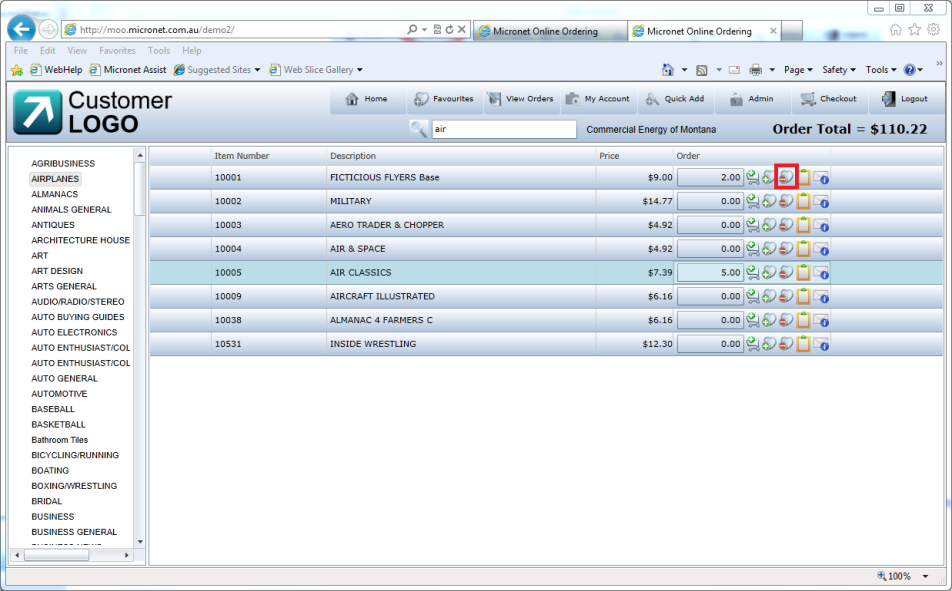
Remove from Favourites button – List View
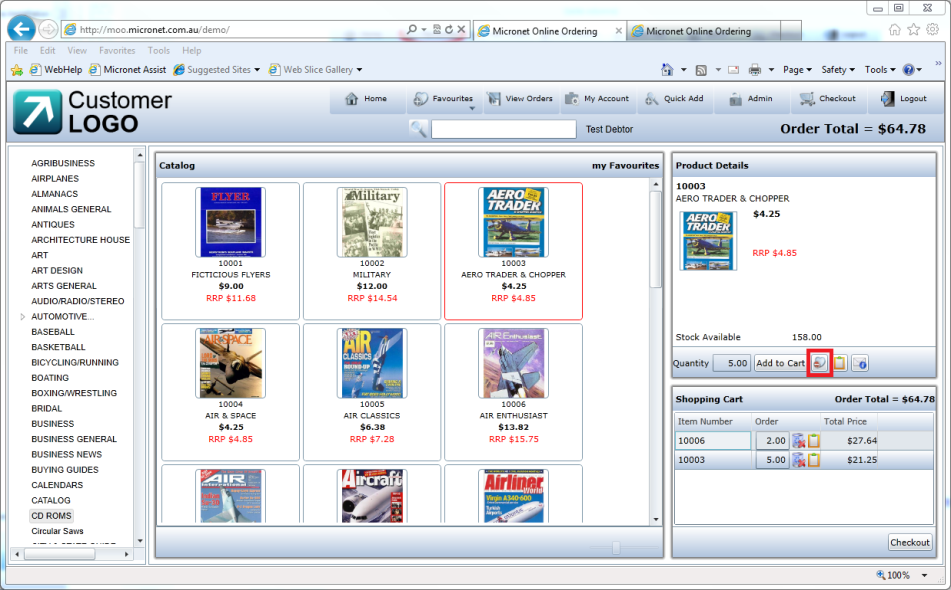
Remove from Favourites button - Tile View