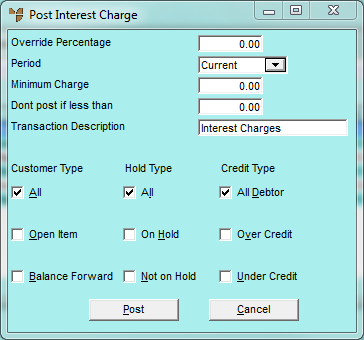
Use this option to charge any interest fees for late payments to accounts.
You use the Post Interest Charge screen to enter the interest charges for late payments.
Micronet displays the Post Interest Charge screen.
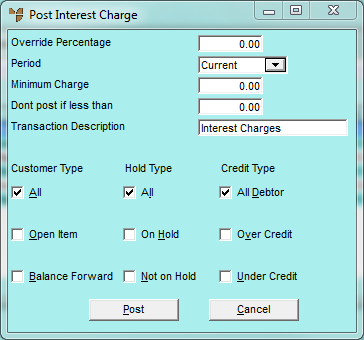
|
|
Field |
Value |
|
|
Override Percentage |
By default, Micronet will charge the default interest charge entered in the Overdue % field on the Debtor File Update screen - Account tab for each debtor in the batch (refer to "File - Debtor - Account") . If you want to use a different interest percentage for all debtors in this batch, enter the percentage. |
|
|
Period |
Select the period after which Micronet should check debtor balances. For example, if you select 60 days, Micronet adds the total balance from 60 days and older to see if the debtor meets the selection criteria set in the questions below to calculate the interest applicable. |
|
|
Minimum Charge |
Enter the minimum charge you want applied. Micronet searches for debtors that satisfy the criteria entered below then calculates the interest due. If the interest due is less than the minimum charge entered here, Micronet applies this minimum charge instead. |
|
|
Don't post if less than |
Enter a minimum charge over which Micronet applies interest, i.e. entering $50.00 forces Micronet to only apply interest to accounts where the interest calculated exceeds $50.00 |
|
|
Transaction Description |
Enter a description to appear on the debtor account. |
|
|
Customer Type |
The next three fields enable you to isolate groups of customers as required, e.g. only calculate interest on accounts where the customer has exceeded their credit limit and their account is on hold. Check one box for the types of customers you want interest charges applied to in this batch - Open Item, Balance Forward or both. |
|
|
Hold Type |
Check one box for the on hold status of customers you want interest charges applied to - On Hold, Not on Hold or both. |
|
|
Credit Type |
Check one box for the credit type of customers you want interest charges applied to - those over their credit limit, those under their credit limit, or both. |
Micronet displays a message asking you to confirm that you want to post interest charges for the selected customers.
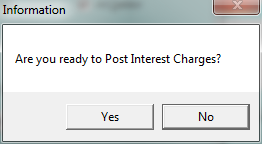
Micronet posts the interest charges then redisplays the Post Interest Charge screen.
Micronet searches for the debtors to which interest charges apply and then redisplays the Debtor Batch - Post Interest screen. Refer to "Managing Completed Interest Charges Batches".