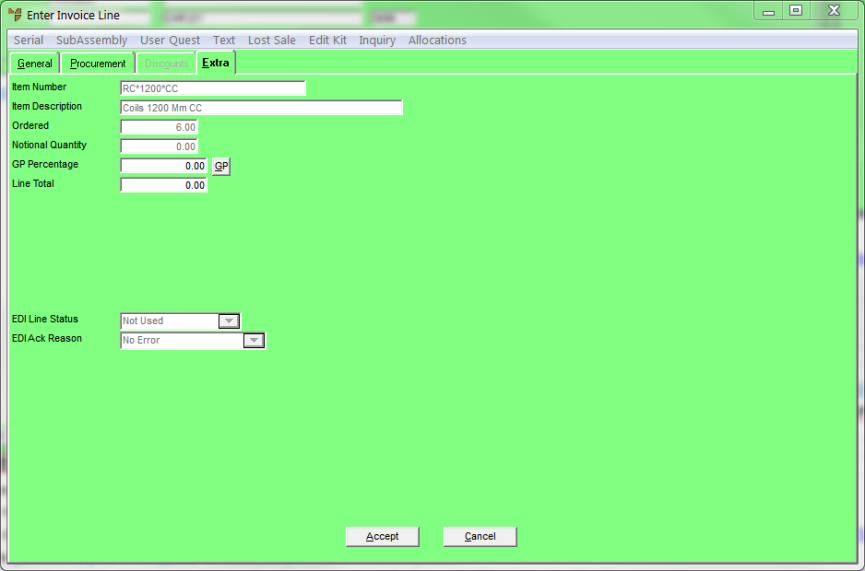
Use this tab to set your GP percentage for an item based on a different cost price from an alternate supplier.
Refer to "Entering Invoice Lines - Supply Chain (v2.8)".
Micronet displays the Enter Invoice Line screen - Extra tab.
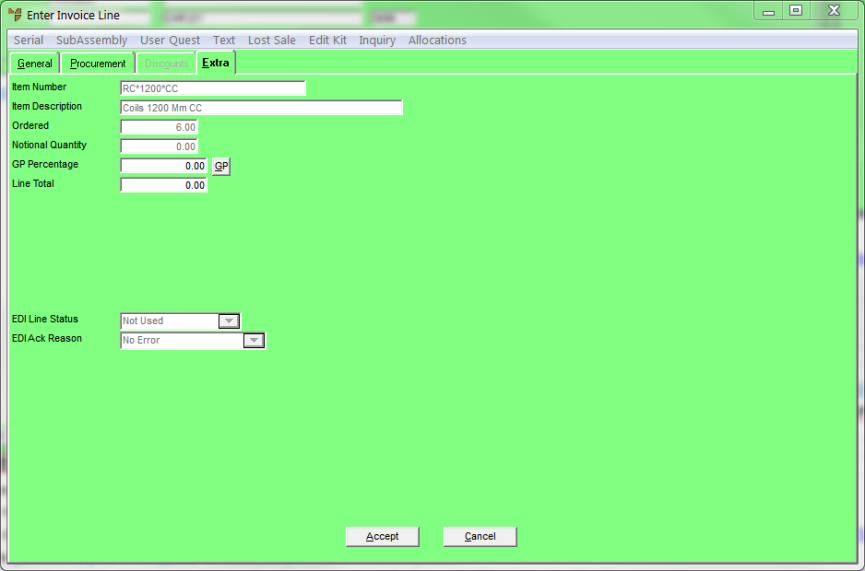
|
|
|
Technical Tip You can press the F11 hotkey to display an item summary. For more information about the item summary, see "Displaying the Item Inquiry Screen". Select the Exit button when you have finished. |
|
|
Field |
Value |
|---|---|---|
|
|
Ordered |
Micronet displays the quantity of the item ordered as entered on the Enter Invoice Line screen - General tab. |
|
|
Notional Quantity |
Notional quantities are used where the sales quantity is different to the ordered quantity for orders - for example, for meat supplies where orders are in quantities and sales are in kilograms, etc. This field is only enabled if the Use Notional Quantities field on the Inventory Configuration screen is set to Yes – see "Edit - Program - Inventory". |
|
|
GP Percentage |
Micronet calculates the gross profit percentage using the values in the Price, Cost and Price with Disc fields on the Enter Invoice Line screen - General tab. If you want to set your GP percentage based on a different cost price from an alternate supplier, select the GP button – see "Enter Invoice Line - GP". |
|
|
Line Total |
Micronet displays the total value of the line (quantity x price) minus any discounts. |
|
|
|
Technical Tip If there is no stock on hand of the item, the Line Total and GP Percentage fields both display zero. |
|
|
EDI Line Status |
|
|
|
EDI Ack Reason |
|
The Discounts tab on the Enter Invoice Line screen is not currently used.